Published on: 2025-09-21 00:43:08
MetaMask is a popular browser extension that serves as a digital wallet for storing, sending, and receiving Ethereum and other ERC-20 tokens. Many Ethereum-based gambling platforms require users to connect their MetaMask wallet to place bets and withdraw winnings securely. If you're new to using MetaMask for gambling, this step-by-step guide will walk you through the process of setting up and connecting your MetaMask wallet to Ethereum-based gambling platforms.
Step 1: Install MetaMask
The first step is to install the MetaMask extension on your web browser. You can download MetaMask from the official website and add it as an extension to your browser. MetaMask is available for Chrome, Firefox, Brave, and Edge browsers.
Step 2: Create a MetaMask Wallet
Once MetaMask is installed, click on the extension icon in your browser and follow the prompts to create a new wallet. Make sure to set a strong password and securely back up your seed phrase. This seed phrase is crucial for restoring access to your wallet if you ever forget your password or lose access to your account.
Step 3: Add Ethereum to Your Wallet
Before you can start gambling on Ethereum-based platforms, you'll need to add some Ethereum to your MetaMask wallet. You can purchase Ethereum from cryptocurrency exchanges or transfer it from another wallet to your MetaMask address.
Step 4: Connect to a Gambling Platform
Once your MetaMask wallet is funded with Ethereum, you can connect it to your chosen Ethereum-based gambling platform. Look for the "Connect Wallet" or "Sign In" button on the gambling site and select MetaMask as your preferred wallet provider.
Step 5: Authorize the Connection
MetaMask will prompt you to authorize the connection between your wallet and the gambling platform. Review the permissions requested by the platform and click "Connect" to establish the connection. This step allows the platform to interact with your MetaMask wallet for placing bets and processing withdrawals.
Step 6: Start Gambling
With your MetaMask wallet successfully connected, you can now start placing bets on the Ethereum-based gambling platform. You can choose your bets, set your wager amount, and confirm transactions using MetaMask. Remember to review the transaction details before confirming to ensure accuracy.
Step 7: Withdraw Your Winnings
If you're lucky enough to win some bets, you can withdraw your winnings back to your MetaMask wallet. Simply navigate to the withdrawal or cash-out section of the gambling platform, enter the withdrawal amount, and confirm the transaction using MetaMask. Your winnings should reflect in your MetaMask wallet shortly.
By following these steps, you can easily set up and connect your MetaMask wallet to Ethereum-based gambling platforms for a secure and seamless betting experience. Remember to gamble responsibly and only wager what you can afford to lose. Happy gambling!
---
**FAQs**
1. **Is MetaMask safe for gambling?**
Yes, MetaMask is a secure digital wallet that uses encryption and privacy features to protect your funds and transactions. Just ensure you keep your seed phrase and password secure.
2. **Can I use MetaMask on mobile devices for gambling?**
Yes, MetaMask offers a mobile app that allows you to access your wallet on iOS and Android devices, making it convenient to gamble on the go.
3. **Are there any fees for using MetaMask on gambling platforms?**
MetaMask itself does not charge any fees for using its wallet on gambling platforms. However, you may encounter network fees (gas fees) when making transactions on the Ethereum network.
4. **Can I connect multiple gambling accounts to my MetaMask wallet?**
Yes, you can connect multiple gambling accounts to your MetaMask wallet and switch between them as needed for placing bets and managing your funds.
5. **What should I do if I encounter issues connecting MetaMask to a gambling platform?**
If you experience any difficulties connecting your MetaMask wallet to a gambling platform, try refreshing the page, ensuring your MetaMask extension is up to date, or reaching out to the platform's customer support for assistance.